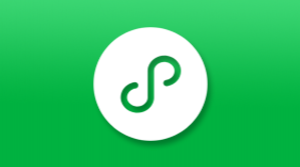阅读(4176)
赞(0)
微信小程序 扩展组件·粘性布局组件
2020-07-27 15:14:01 更新
sticky
粘性布局组件。Sticky 组件与 CSS 中 position: sticky 属性实现的效果一致,当组件在屏幕范围内时,会按照正常的布局排列,当组件滚出屏幕范围时,始终会固定在屏幕顶部。
属性列表
| 属性 | 类型 | 默认值 | 必填 | 说明 |
|---|---|---|---|---|
| offset-top | Number | 0 | 否 | 吸顶时与顶部的距离,单位px |
| z-index | Number | 99 | 否 | 吸顶时的 z-index |
| container | function | null | 否 | 一个函数,返回容器对应的 NodesRef 节点 |
| disabled | Boolean | false | 否 | 是否禁用 |
| bindscroll | eventhandle | 否 | 滚动时触发,{scrollTop: 距离顶部位置, isFixed: 是否吸顶 } |
代码演示
吸顶距离
通过 offset-top 属性可以设置组件在吸顶时与顶部的距离
<mp-sticky offset-top="32">
<button size="mini" type="primary" style="margin-left: 115px; background-color: #1989fa">吸顶距离</button>
</mp-sticky>
指定容器
通过 container 属性可以指定组件的容器,页面滚动时,组件会始终保持在容器范围内,当组件即将超出容器底部时,会返回原位置。
<view id="container" style="height: 250px; background-color: #E0E0E0;">
<view style="height: 100px; background-color: #FFFF99;"></view>
<mp-sticky container="{{container}}" offset-top="64">
<button size="mini" type="primary" style="margin-left: 215px; background-color: #ff976a">指定容器</button>
</mp-sticky>
</view>
Page({
data: {
container: null
},
onReady() {
this.setData({
container: () => wx.createSelectorQuery().select('#container')
})
}
})