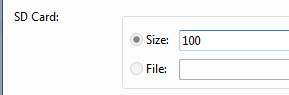Android 数据存储与访问之——文件存储读写
本节引言:
嘿嘿,看到这个题目,相信部分读者会问,你前面的Fragment写完了吗?嗯,没写完,因为想例子,需要 一点时间,为了提高效率,所以决定像多线程一样,并发的来写教程,这样可能可以加快写教程的进度, 到现在为止,刚好写了60篇,离完成入门教程还很远呢,而前面也说过,想在一个半到两个月之内完成 这套教程,今天已经9.1号了,要加吧劲~好的,废话就这么多,本节给大家介绍的是Android数据存储与 访问方式中的一个——文件存储与读写,当然除了这种方式外,我们可以存到SharedPreference,数据库, 或者Application中,当然这些后面都会讲,嗯,开始本节内容~
1.Android文件的操作模式
学过Java的同学都知道,我们新建文件,然后就可以写入数据了,但是Android却不一样,因为Android是 基于Linux的,我们在读写文件的时候,还需加上文件的操作模式,Android中的操作模式如下:

2.文件的相关操作方法
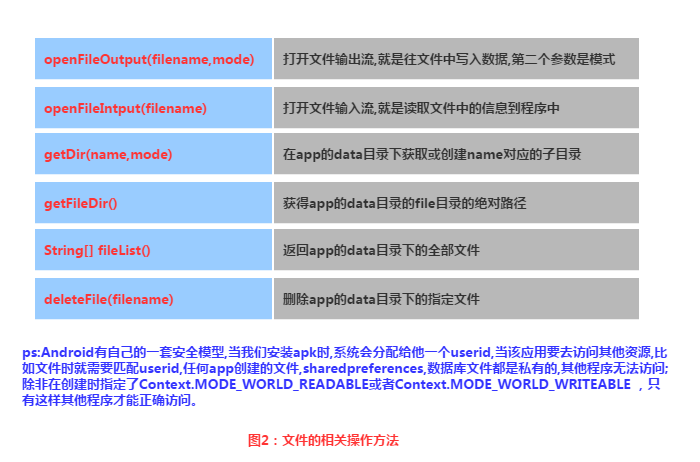
嘿嘿,果然读写SD卡成功~接下来我们来看下代码是怎么写的:
代码实现:
main_activity.xml:
<LinearLayout xmlns:android="http://schemas.android.com/apk/res/android"
xmlns:tools="http://schemas.android.com/tools"
android:id="@+id/LinearLayout1"
android:layout_width="match_parent"
android:layout_height="match_parent"
android:orientation="vertical"
tools:context="com.jay.example.filedemo2.MainActivity">
<TextView
android:layout_width="wrap_content"
android:layout_height="wrap_content"
android:text="清输入文件名" />
<EditText
android:id="@+id/edittitle"
android:layout_width="match_parent"
android:layout_height="wrap_content"
android:hint="文件名" />
<TextView
android:layout_width="wrap_content"
android:layout_height="wrap_content"
android:text="清输入文件内容" />
<EditText
android:id="@+id/editdetail"
android:layout_width="match_parent"
android:layout_height="wrap_content"
android:hint="文件内容" />
<Button
android:id="@+id/btnsave"
android:layout_width="wrap_content"
android:layout_height="wrap_content"
android:text="保存到SD卡" />
<Button
android:id="@+id/btnclean"
android:layout_width="wrap_content"
android:layout_height="wrap_content"
android:text="清空" />
<Button
android:id="@+id/btnread"
android:layout_width="wrap_content"
android:layout_height="wrap_content"
android:text="读取sd卡中的文件" />
</LinearLayout>接着我们来写一个SD操作类: SDFileHelper.java
/**
* Created by Jay on 2015/9/1 0001.
*/
public class SDFileHelper {
private Context context;
public SDFileHelper() {
}
public SDFileHelper(Context context) {
super();
this.context = context;
}
//往SD卡写入文件的方法
public void savaFileToSD(String filename, String filecontent) throws Exception {
//如果手机已插入sd卡,且app具有读写sd卡的权限
if (Environment.getExternalStorageState().equals(Environment.MEDIA_MOUNTED)) {
filename = Environment.getExternalStorageDirectory().getCanonicalPath() + "/" + filename;
//这里就不要用openFileOutput了,那个是往手机内存中写数据的
FileOutputStream output = new FileOutputStream(filename);
output.write(filecontent.getBytes());
//将String字符串以字节流的形式写入到输出流中
output.close();
//关闭输出流
} else Toast.makeText(context, "SD卡不存在或者不可读写", Toast.LENGTH_SHORT).show();
}
//读取SD卡中文件的方法
//定义读取文件的方法:
public String readFromSD(String filename) throws IOException {
StringBuilder sb = new StringBuilder("");
if (Environment.getExternalStorageState().equals(Environment.MEDIA_MOUNTED)) {
filename = Environment.getExternalStorageDirectory().getCanonicalPath() + "/" + filename;
//打开文件输入流
FileInputStream input = new FileInputStream(filename);
byte[] temp = new byte[1024];
int len = 0;
//读取文件内容:
while ((len = input.read(temp)) > 0) {
sb.append(new String(temp, 0, len));
}
//关闭输入流
input.close();
}
return sb.toString();
}
}接着MainActivity.java实现相关逻辑:
public class MainActivity extends AppCompatActivity implements View.OnClickListener{
private EditText editname;
private EditText editdetail;
private Button btnsave;
private Button btnclean;
private Button btnread;
private Context mContext;
@Override
protected void onCreate(Bundle savedInstanceState) {
super.onCreate(savedInstanceState);
setContentView(R.layout.activity_main);
mContext = getApplicationContext();
bindViews();
}
private void bindViews() {
editname = (EditText) findViewById(R.id.edittitle);
editdetail = (EditText) findViewById(R.id.editdetail);
btnsave = (Button) findViewById(R.id.btnsave);
btnclean = (Button) findViewById(R.id.btnclean);
btnread = (Button) findViewById(R.id.btnread);
btnsave.setOnClickListener(this);
btnclean.setOnClickListener(this);
btnread.setOnClickListener(this);
}
@Override
public void onClick(View v) {
switch (v.getId()){
case R.id.btnclean:
editdetail.setText("");
editname.setText("");
break;
case R.id.btnsave:
String filename = editname.getText().toString();
String filedetail = editdetail.getText().toString();
SDFileHelper sdHelper = new SDFileHelper(mContext);
try
{
sdHelper.savaFileToSD(filename, filedetail);
Toast.makeText(getApplicationContext(), "数据写入成功", Toast.LENGTH_SHORT).show();
}
catch(Exception e){
e.printStackTrace();
Toast.makeText(getApplicationContext(), "数据写入失败", Toast.LENGTH_SHORT).show();
}
break;
case R.id.btnread:
String detail = "";
SDFileHelper sdHelper2 = new SDFileHelper(mContext);
try
{
String filename2 = editname.getText().toString();
detail = sdHelper2.readFromSD(filename2);
}
catch(IOException e){e.printStackTrace();}
Toast.makeText(getApplicationContext(), detail, Toast.LENGTH_SHORT).show();
break;
}
}
}最后别忘记在AndroidManifest.xml写上读写SD卡的权限哦!
<!-- 在SDCard中创建与删除文件权限 -->
<uses-permission android:name="android.permission.MOUNT_UNMOUNT_FILESYSTEMS"/>
<!-- 往SDCard写入数据权限 -->
<uses-permission android:name="android.permission.WRITE_EXTERNAL_STORAGE"/>5.关于原生模拟器SD卡的问题
如果是真机调试的话通常都是可以的,对于原生虚拟机的话就问题多多了,再我们前面使用 Environment.getExternalStorageState().equals(Environment.MEDIA_MOUNTED)可能 一直返回的是false,就是SD卡不存在,这个是主要的问题,现在新版本的SDK都会在 创建AVD的时候会同时申请一块SD卡的存储区域的
对于旧版本的sdk或者其他原因可能需要手动关联下sd卡,设置如下:
①找到创建好的avd的镜像的路径:
点击打开avd界面,点击detail,查看avd镜像的目录下