Flutter布局基础——Stack层叠布局
层叠布局适用于子视图叠放一起,且位置能够相对于父视图边界确认的情况。
<!--more-->
比如,可用于图片上加文字,按钮上加渐变阴影等等。
Stack Widget的子视图要么是positioned,要么是non-positioned。Positioned子视图是指使用Positioned的widget包括起来的子视图,通过设置相对于Stack的top、bottom、left、right属性来确认自身位置,其中至少要有一个不为空。
Stack Widget的大小取决于所有non-positioned的子视图。non-positioned的子视图的位置根据alignment属性确定,(当alignment为left-to-right时,子视图默认从左上角开始;当aligment为right-to-left时,子视图从右上角开始;)。
Stack 基础使用
Stack常用属性
- Stack常用属性
- children:子视图
- alignment:子视图的对齐方式
- topLeft:顶部左对齐
- topCenter:顶部居中对齐
- topRight:顶部右对齐
- centerLeft:中间左对齐
- center:中间对齐
- centerRight:中间右对齐
- bottomLeft:底部左对齐
- bottomCenter:底部居中对齐
- bottomRight:底部右对齐
- clipBehavior,裁剪,可能会影响性能
- Clip.hardEdge: Stack默认为此选项
- Clip.antiAlias: 平滑裁剪
- Clip.antiAliasWithSaveLayer
- Clip.none: 不需要裁剪
- fit:子视图填充方式
- StackFit.loose: 使用子组件的大小
- StackFit.expand: 充满父视图的区域
- StackFit.passthrough: 透传,使用Stack的父视图的布局方式
- textDirection
- TextDirection.ltr
- TextDirection.rtl
Positioned常用属性如下:
- Positioned常用属性
- child
- height
- width
- bottom
- left
- right
- top
alignment对齐
使用代码如下:
代码语言:txt复制class MyApp extends StatelessWidget {
@override
Widget build(BuildContext context) {
var stack = new Stack(
alignment: Alignment.bottomRight,
children: [
new Container(
width: 300.0,
height: 300.0,
color: Colors.orange,
),
new Container(
width: 200.0,
height: 200.0,
color: Colors.green,
),
new Text(
'alignment bottomRight',
style: TextStyle(color: Colors.white, fontSize: 21),
)
],
);
return MaterialApp(
title: 'StackView Widget',
home: Scaffold(
appBar: new AppBar(
title: new Text('StackView Widget'),
),
body: Center(
child: stack,
),
),
);
}
}效果如下:
<center>
<figure>
<img src="https://inews.gtimg.com/newsapp_ls/0/13816653145/0.png" style="width:200px" />
<img src="https://inews.gtimg.com/newsapp_ls/0/13816653148/0.png" style="width:200px" />
<img src="https://inews.gtimg.com/newsapp_ls/0/13816653172/0.png" style="width:200px" />
</figure>
</center>
<!-- 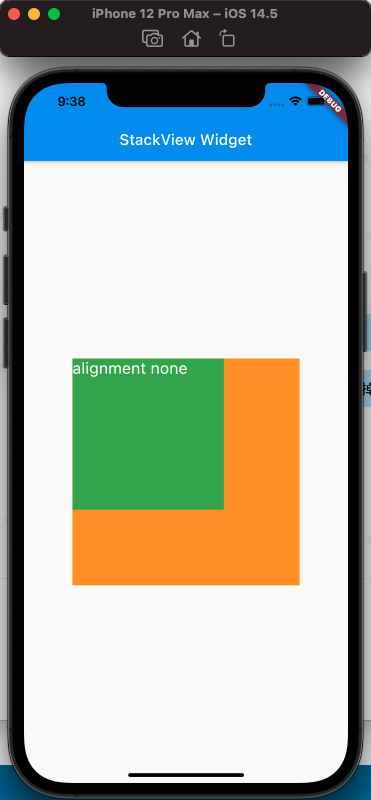
 wecom20210727-093904.png
wecom20210727-093904.png wecom20210727-093937.png
wecom20210727-093937.png从上面的对比,可以看出alignment的属性,对设置Stack的子视图的效果
clipBehavior属性
为了方便查看clipBehavior的效果,需要写一个相对于Stack超出的子视图,使用Postitioned Widget,设置top、left为负值即可。
代码如下:
代码语言:txt复制class MyApp extends StatelessWidget {
@override
Widget build(BuildContext context) {
var stack = new Stack(
clipBehavior: Clip.antiAliasWithSaveLayer,
children: [
new Container(
width: 300.0,
height: 300.0,
color: Colors.orange,
),
Positioned(
child: new Container(
width: 200.0,
height: 200.0,
color: Colors.green,
),
left: -20,
top: -20),
new Text(
'clip antiAliasWithSaveLayer',
style: TextStyle(color: Colors.white, fontSize: 21),
),
],
);
return MaterialApp(
title: 'StackView Widget',
home: Scaffold(
appBar: new AppBar(
title: new Text('StackView Widget'),
),
body: Center(
child: stack,
),
),
);
}
}效果如下:
<center>
<figure>
<img src="https://inews.gtimg.com/newsapp_ls/0/13816756422/0.png" style="width:200px" />
<img src="https://inews.gtimg.com/newsapp_ls/0/13816756420/0.png" style="width:200px" />
<img src="https://inews.gtimg.com/newsapp_ls/0/13816756442//0.png" style="width:200px" />
<img src="https://inews.gtimg.com/newsapp_ls/0/13816756419//0.png" style="width:200px" />
</figure>
</center>
<!-- 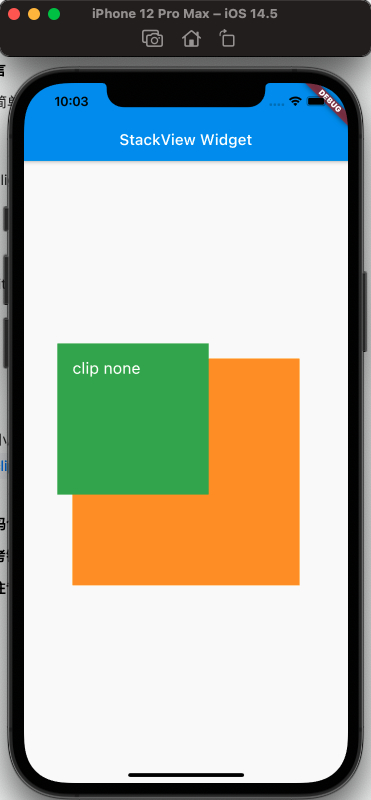
 wecom20210727-100437.png
wecom20210727-100437.png wecom20210727-100505.png
wecom20210727-100505.png wecom20210727-100528.png
wecom20210727-100528.png从上面可以看出clipBehavior的效果
fit属性
fit填充方式,fit的expand和loose属性很容易区分,但是loose和passthrough属性的区别需要特别注意。为了容易区分出来不同,这里使用Row作为的父视图Stack。
简单的理解,expand是充满父视图;loose是按照子视图的大小来;passthrough则是按照父视图的父视图的约束来。
使用代码如下:
代码语言:txt复制class MyApp extends StatelessWidget {
@override
Widget build(BuildContext context) {
var stack = new Stack(
// alignment: Alignment.bottomRight,
fit: StackFit.passthrough,
children: [
new Container(
width: 300.0,
height: 300.0,
color: Colors.orange,
),
new Container(
width: 200.0,
height: 200.0,
color: Colors.green,
),
new Text(
'StackFit passthrough',
style: TextStyle(color: Colors.white, fontSize: 21),
),
],
);
return MaterialApp(
title: 'StackView Widget',
home: Scaffold(
appBar: new AppBar(
title: new Text('StackView Widget'),
),
body: Center(
child: Row(
children: [Expanded(child: stack)],
),
),
),
);
}
}效果如下:
<center>
<figure>
<img src="https://inews.gtimg.com/newsapp_ls/0/13816875315/0.png" style="width:200px" />
<img src="https://inews.gtimg.com/newsapp_ls/0/13816875289/0.png" style="width:200px" />
<img src="https://inews.gtimg.com/newsapp_ls/0/13816875303//0.png" style="width:200px" />
</figure>
</center>
<!-- 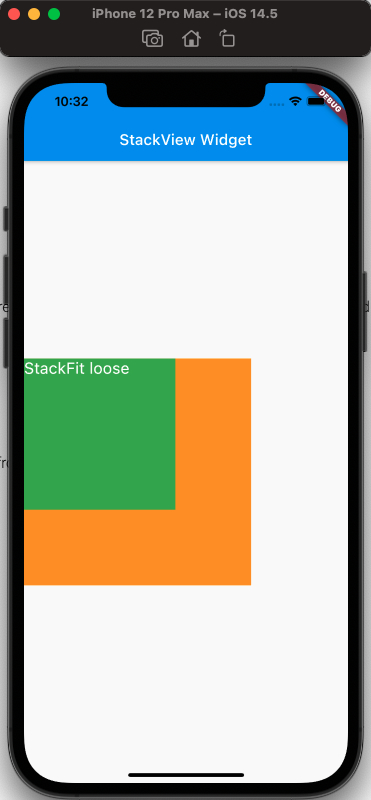
 wecom20210727-103231.png
wecom20210727-103231.png wecom20210727-103253.png
wecom20210727-103253.png从上面可以看出,StackFit为passthrough属性时,使用了Row的Expand的布局;StackFit为loose时,使用的是子视图的布局;StackFit为expand时,使用的是Stack的布局。
使用Stack实现渐变背景的效果
代码如下:
代码语言:txt复制class MyApp extends StatelessWidget {
@override
Widget build(BuildContext context) {
var stack = SizedBox(
width: 250,
height: 250,
child: Stack(
children: [
Container(
width: 250,
height: 250,
color: Colors.orange,
),
Container(
padding: const EdgeInsets.all(5.0),
alignment: Alignment.center,
decoration: BoxDecoration(
gradient: LinearGradient(
colors: [
Colors.black.withAlpha(0),
Colors.black12,
Colors.black45,
],
begin: Alignment.topCenter,
end: Alignment.bottomCenter,
)),
child: const Text('Foreground Text',
style: TextStyle(color: Colors.white, fontSize: 20.0))),
],
),
);
return MaterialApp(
title: 'StackView Widget',
home: Scaffold(
appBar: new AppBar(
title: new Text('StackView Widget'),
),
body: Center(
child: stack,
),
),
);
}
}效果如下:
<img src="https://inews.gtimg.com/newsapp_ls/0/13816932246/0.png" style="width:200px" />
<!-- 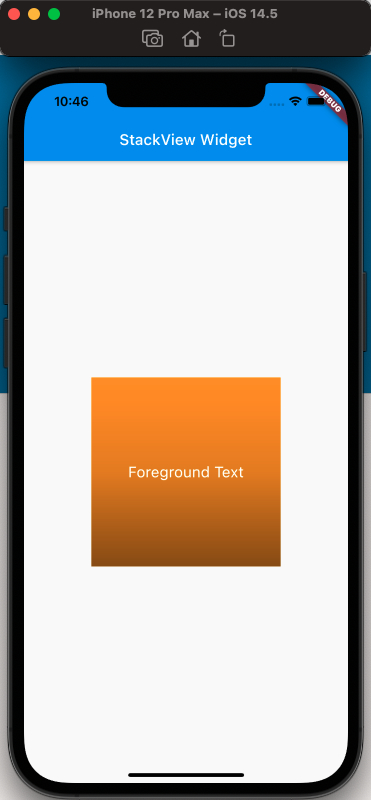 -->
参考
Stack Dev Doc
Positioned Dev Doc
StackFit Dev Doc
Flutter免费视频第三季-布局


