一、准备工作
1、导包
<!-- poi 相关-->
<dependency>
<groupId>org.apache.poi</groupId>
<artifactId>poi</artifactId>
<version>3.17</version>
</dependency>
<dependency>
<groupId>org.apache.poi</groupId>
<artifactId>poi-ooxml-schemas</artifactId>
<version>3.17</version>
</dependency>
<dependency>
<groupId>org.apache.poi</groupId>
<artifactId>poi-ooxml</artifactId>
<version>3.17</version>
</dependency>
<!-- esayexcel 2.1.7 -->
<dependency>
<groupId>com.alibaba</groupId>
<artifactId>easyexcel</artifactId>
<version>2.1.7</version>
</dependency>
二、了解注解
1、常用注解
| 字段注解 | 类注解 |
|---|---|
| @ColumnWith(列宽) | @ColumnWidth(全局列宽) |
| @ExcelProperty(字段配置) | @HeadFontStyle(头样式) |
| @HeadRowHeight(标题高度) | |
| @ContentFontStyle(内容字体样式) | |
| @ContentRowHeight(内容高度) |
2、@ExcelProperty注解
必要的一个注解,注解中有三个参数value,index分别代表列明,列序号
value和index只能二选一,通常不用设置converter
1.value 通过标题文本对应
2.index 通过文本行号对应
@ExcelProperty(value = "编号", index = 0)
private Long id;
3、@ColumnWith注解
设置列宽度,只有一个参数value,value的单位是字符长度,最大可以设置255个字符,因为一个excel单元格最大可以写入的字符个数就是255个字符
public class ImeiEncrypt {
@ColumnWidth(value = 255) //excel单个单元格最大长度255
private String message;
}
4、@ContentFontStyle注解
用于设置单元格内容字体格式的注解
| 参数 | 含义 |
|---|---|
| fontName | 字体名称 |
| fontHeightInPoints | 字体高度 |
| italic | 是否斜体 |
| strikeout | 是否设置删除水平线 |
| color | 字体颜色 |
| typeOffset | 偏移量 |
| underline | 下划线 |
| bold | 是否加粗 |
| charset | 编码格式 |
5、@ContentStyle注解
设置内容格式注解
| 参数 | 含义 |
|---|---|
| dataFormat | 日期格式 |
| hidden | 设置单元格使用此样式隐藏 |
| locked | 设置单元格使用此样式锁定 |
| quotePrefix | 在单元格前面增加`符号,数字或公式将以字符串形式展示 |
| horizontalAlignment | 设置是否水平居中 |
| wrapped | 设置文本是否应换行。将此标志设置为true通过在多行上显示使单元格中的所有内容可见 |
| verticalAlignment | 设置是否垂直居中 |
| rotation | 设置单元格中文本旋转角度。03版本的Excel旋转角度区间为-90°90°,07版本的Excel旋转角度区间为0°180° |
| indent | 设置单元格中缩进文本的空格数 |
| borderLeft | 设置左边框的样式 |
| borderRight | 设置右边框样式 |
| borderTop | 设置上边框样式 |
| leftBorderColor | 设置左边框颜色 |
| rightBorderColor | 设置右边框颜色 |
| topBorderColor | 设置上边框颜色 |
| bottomBorderColor | 设置下边框颜色 |
| fillPatternType | 设置填充类型 |
| fillBackgroundColor | 设置背景色 |
| shrinkToFit | 设置自动单元格自动大小 |
6、@HeadFontStyle注解
用于定制标题字体格式
| 参数 | 含义 |
|---|---|
| fontName | 设置字体名称 |
| fontHeightInPoints | 设置字体高度 |
| italic | 设置字体是否斜体 |
| strikeout | 是否设置删除线 |
| color | 设置字体颜色 |
| typeOffset | 设置偏移量 |
| underline | 设置下划线 |
| charset | 设置字体编码 |
| bold | 设置字体是否加粗 |
7、ExcelIgnore注解
不将该字段转换成Excel
三、编码
1、映射实体类----例子
package com.pingou.admin.bean.param;
import com.alibaba.excel.annotation.ExcelProperty;
import com.alibaba.excel.annotation.format.DateTimeFormat;
import com.alibaba.excel.annotation.write.style.ColumnWidth;
import com.alibaba.excel.annotation.write.style.ContentRowHeight;
import com.alibaba.excel.annotation.write.style.HeadRowHeight;
import lombok.Data;
import java.math.BigDecimal;
import java.util.Date;
@Data
@ContentRowHeight(35) //文本行高度
@HeadRowHeight(40) //标题高度
@ColumnWidth(40)
public class OrderExcel {
//设置excel表头名称
@ExcelProperty(value = "编号", index = 0)
private Long id;
@DateTimeFormat("yyyy年MM月dd日HH时mm分ss秒")
@ExcelProperty(value = "创建时间", index = 1)
private Date createTime;
}
以上是简单的举例,如果有更多属性自己逐个写就好,然后塞进该实体类就好~
2、生成excel
public void excel() {
//欲导出excel的数据结果集
List<OrderExcel> excel = new ArrayList<>();
//省略 向结果集里插入数据的操作
//UUID生成唯一name
String name = UUID.randomUUID().toString().replaceAll("-", "") + ".xlsx";
//实现excel写的操作
//1 设置写入文件夹地址和excel文件名称
String filename = "/路径" + name;
JSONObject json = new JSONObject();
try {
// 2 调用easyexcel里面的方法实现写操作
// write方法两个参数:第一个参数文件路径名称,第二个参数实体类class
EasyExcel.write(filename, OrderExcel.class).sheet("名字").doWrite(excel);
//上传到fastdfs上 不上传的话只有本机可以找到,在上面路径下生成excel
File file = new File(filename);
String path = fastDFSClient.upload(new FileInputStream(file), name, null);
path = (this.fastdfsDomain + path);
json.put("url", path);
} catch (IOException e) {
e.printStackTrace();
} finally {
new File(filename).delete();
}
}
以上,就生成完毕了
四、结果
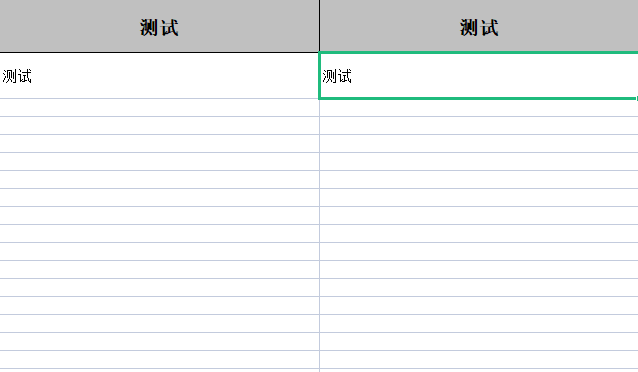
以上就是 Java 如何使用 EasyExcel 来实现导入导出 excel 的详情内容,想要了解更多关于 Java 使用 EasyExcel 具体内容的资料,请关注W3Cschool其它相关技术文章!也希望大家能够多多支持!


